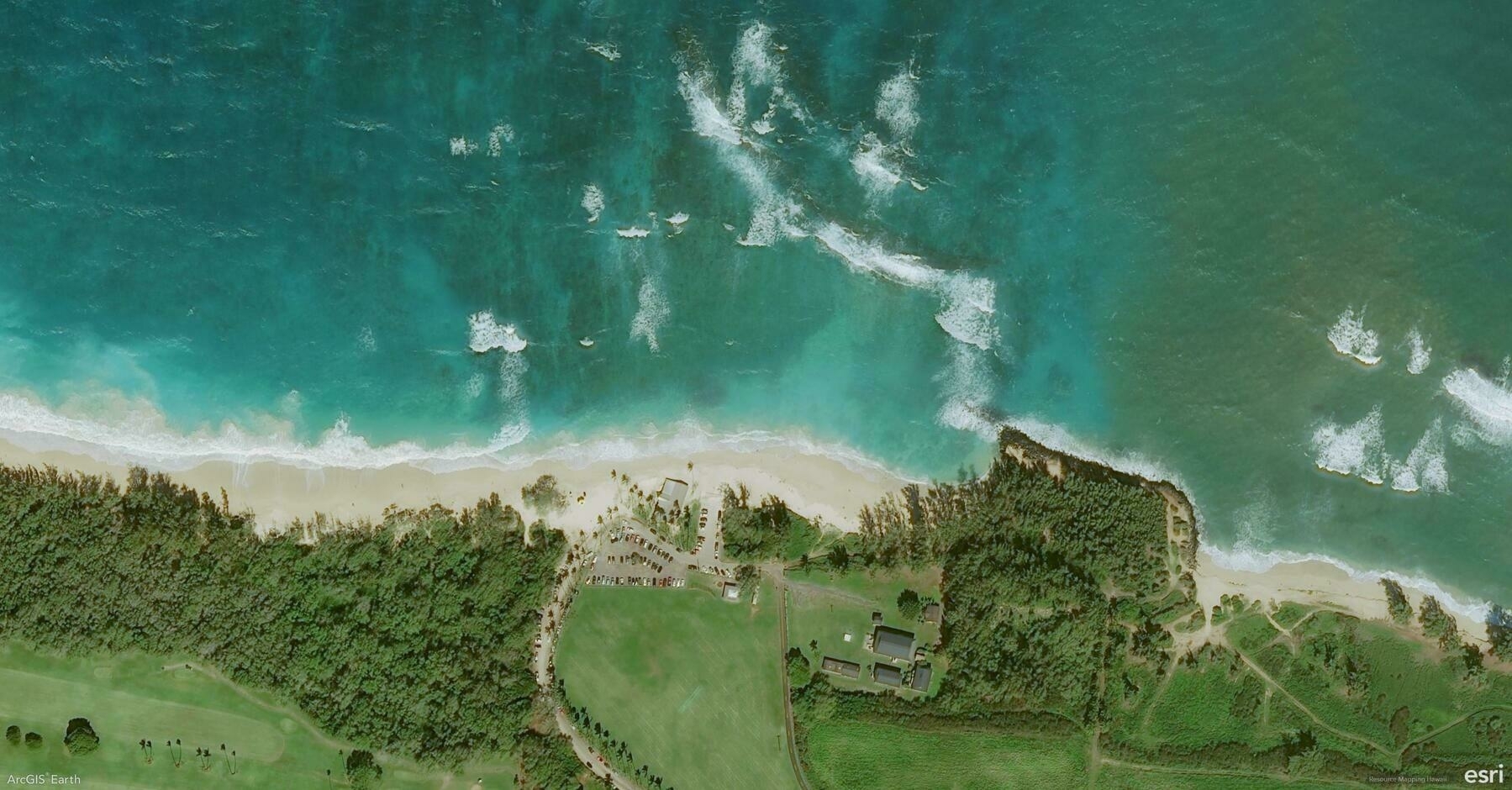Did you know?
ArcGIS Earth’s Workspace feature allows you to save, restore, and share your entire mapping environment, ensuring seamless continuity between sessions. By preserving basemaps, terrain layers, operational data, bookmarks, and custom settings, Workspaces streamline project management and enhance collaboration across teams.
🛠️ How to Use Workspaces in ArcGIS Earth:
1️⃣ Save and Restore Your Workspace 💾🔄 Keep your work organized by saving a Workspace directory, which stores your active layers, bookmarks, basemap settings, and movie tracks. Enable Autosave to automatically update your progress and prevent data loss.
2️⃣ Import, Export, and Share Workspaces 📤📂 Use the Import Workspace option to load a previously saved workspace or Export Workspace to share it with colleagues. This is especially useful when working on ongoing projects or collaborative mapping efforts.
3️⃣ Manage and Customize Your Workspace Settings ⚙️🔧 Reset a workspace to start fresh, clear all content, or revert to default settings as needed. Workspaces are stored in Documents by default, but you can set a custom directory for better organization.
🚀 Pro Tips:
1️⃣ Use Shared Workspaces – Export workspaces to a shared directory so teams can collaborate seamlessly. 2️⃣ Keep Multiple Workspaces – Save different Workspaces for various projects, regions, or analysis types to streamline workflow switching. 3️⃣ Optimize for Version Compatibility – Workspaces from older versions of ArcGIS Earth may not be fully supported in the latest release.