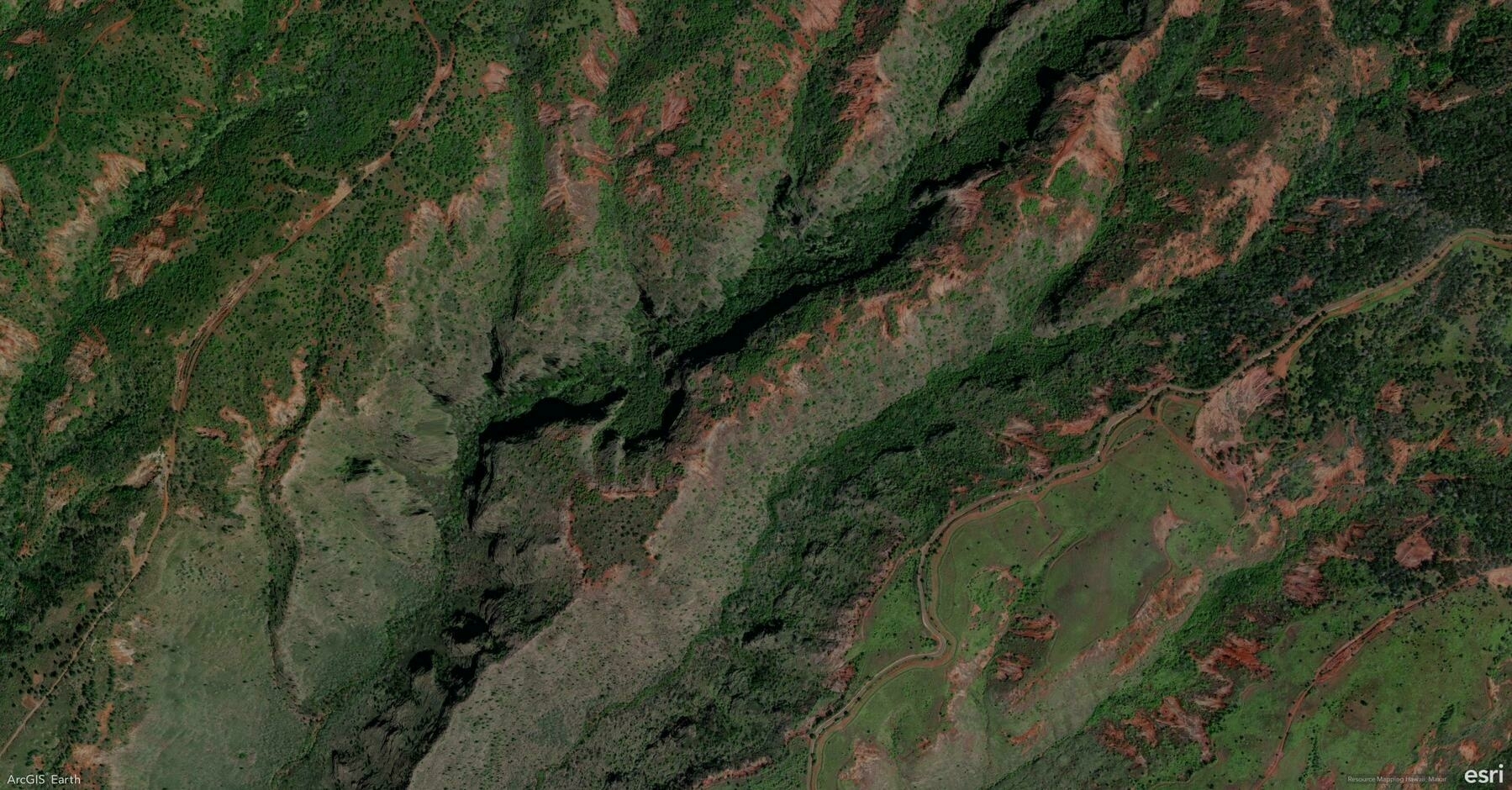Did you know?
ArcGIS Earth provides powerful symbology tools for clearer spatial analysis and data visualization. Whether tracking public health trends, environmental changes, or demographic data, choosing the right symbology enhances insights and decision-making—in both 2D and 3D.
🛠️ How to Apply Symbology in ArcGIS Earth:
1️⃣ Choose the Right Symbology 🎛️ Right-click a feature layer, select Symbology, and pick the method that best represents your data:
- Single Symbol (Location) – Apply a uniform symbol to show distribution.
- Unique Symbol (Type) – Differentiate features based on attribute values (e.g., land use types).
- Graduated Colors (Counts & Amounts) – Use a color ramp to represent quantitative variations (e.g., population density).
- Dictionary Symbology – Apply standardized symbols like MIL-STD-2525 and NATO APP-6 for defense and emergency response.
2️⃣ Customize Symbols for Enhanced Visualization 🎨 Modify color, transparency, classification, and stroke properties to refine your map’s clarity. Adjust symbol size and style to highlight key insights.
3️⃣ Use 3D Symbol Extrusion for Deeper Analysis 📊 Extrude points, lines, or polygons to represent numerical attributes in 3D, making spatial relationships more apparent. This technique is ideal for tracking pandemic cases, visualizing urban expansion, or modeling elevation changes.
🚀 Pro Tips:
1️⃣ Track Changes Over Time – Use graduated colors and 3D extrusion to visualize trends such as COVID-19 spread, pollution levels, or deforestation rates. 2️⃣ Standardize Symbology for Interoperability – Use Dictionary Symbology to ensure consistent representation across defense, emergency response, and security operations. 3️⃣ Create Custom Symbology – Import mobile style files (.stylx) to define unique symbology styles that fit your organization’s needs.