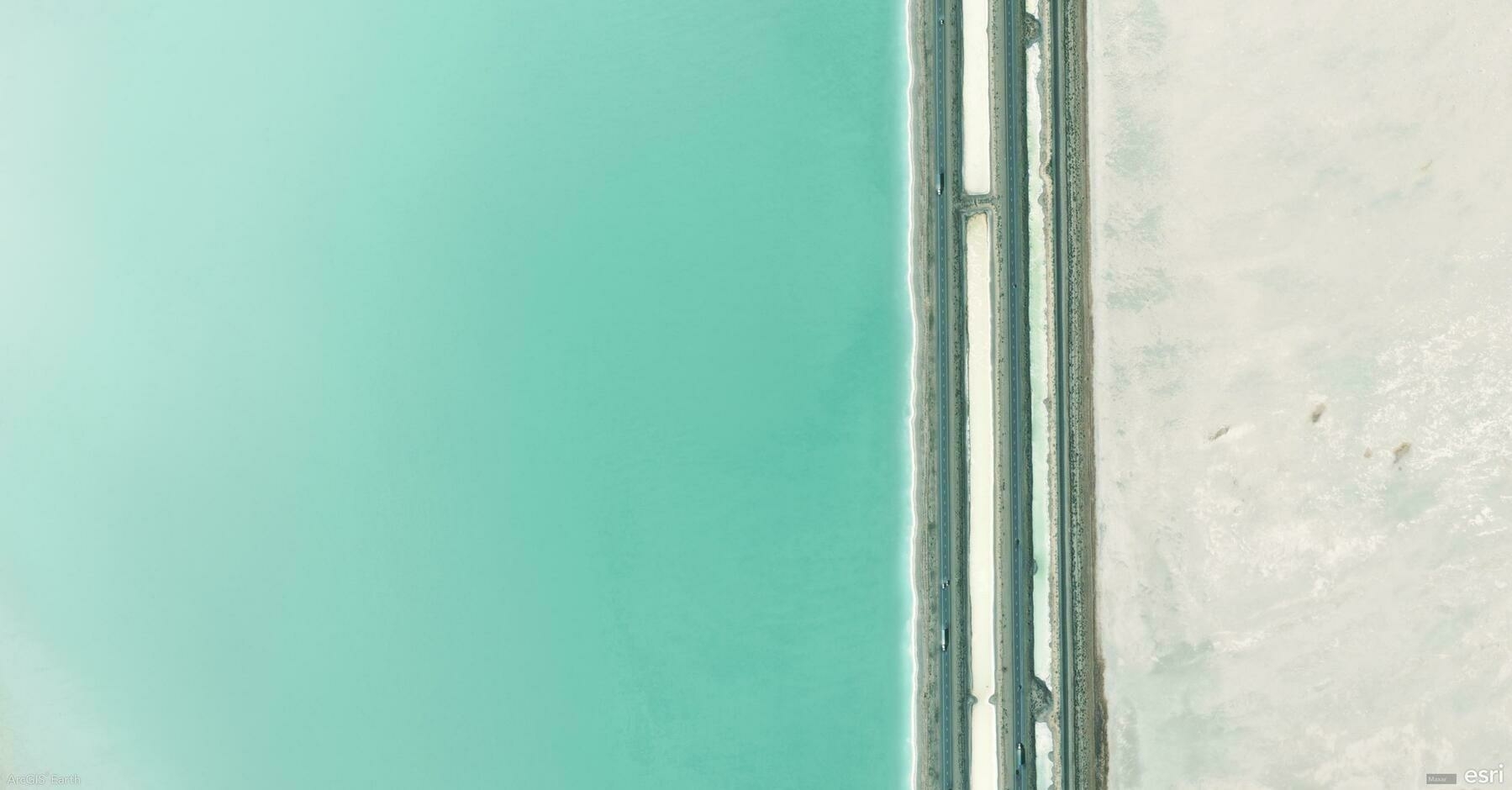Did you know?
ArcGIS Earth allows you to add and customize labels to improve map clarity and interpretation. Whether you’re labeling cities, infrastructure, or geographic features, using clear, well-styled labels enhances your spatial analysis and presentation.
🛠️ How to Apply and Customize Labels in ArcGIS Earth:
1️⃣ Enable Labels for Your Data 📍🔤 Right-click a supported layer in the Table of Contents, select Labeling, and click Enable Labeling to turn on visibility. KML users can now label lines and polygons with a simple toggle switch in the Layer Properties window.
2️⃣ Configure Label Properties for Clarity 🎛️ In the Labeling Properties window, choose which attribute field to display, control placement relative to features, and prioritize key labels for better readability.
3️⃣ Customize Label Appearance for Better Readability 🎨 Adjust font, size, color, halo, and background transparency to ensure labels clear over different basemaps and terrain.
🚀 Pro Tips:
1️⃣ Label KML Lines & Polygons Easily – No more workarounds! Just use the Label toggle switch in Layer Properties to turn KML labels on/off. 2️⃣ Enhance Readability – Apply halo effects and backgrounds to make labels stand out over complex maps.