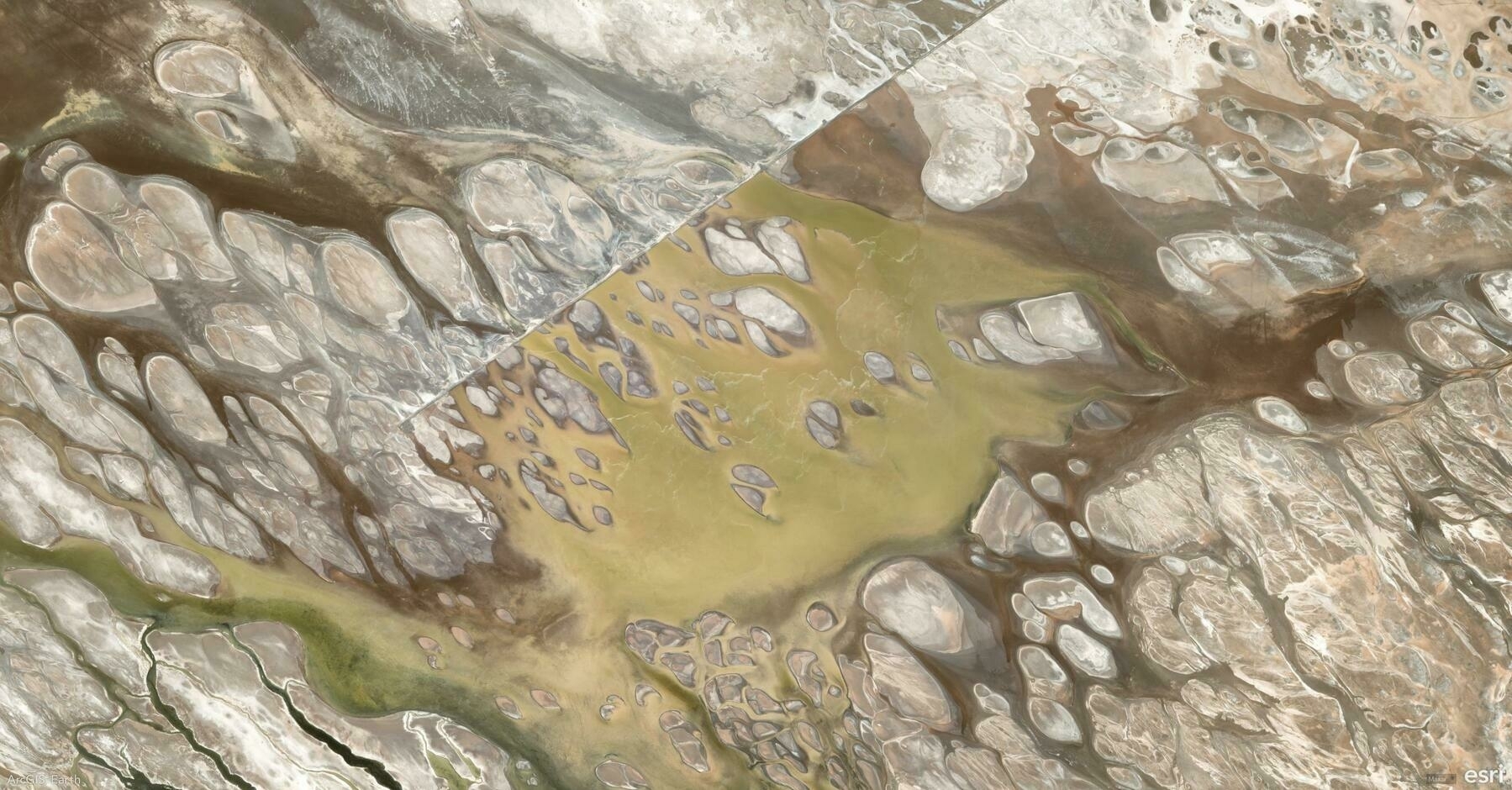Did you know?
Exploring spatial data has never been easier! With ArcGIS Earth Mobile, you can seamlessly browse 2D and 3D content, whether you’re online or working offline.
🛠️ How to Add Data in ArcGIS Earth Mobile:
1️⃣ There are four easy ways to add data in ArcGIS Earth Mobile:
- Enter a URL – Add services like KML, Map, Image, Feature, or Scene Services by entering a web link.
- Access ArcGIS Online or ArcGIS Enterprise – Browse and add organization-wide content.
- Load Local Files – Import KML, GeoPackage, Mobile Scene Packages, Raster, and 3D models directly from your device.
- Scan a QR Code – Quickly add data by scanning a QR code—no typing required!
2️⃣ Enhanced Viewing & Interaction:
- Toggle visibility – Tap the View button to show or hide layers.
- Quick Actions – Long-press a layer to Share or Delete.
- Identify Features – Tap a feature to view its attributes in a pop-up.
🚀 Pro Tips
1️⃣ Use touch gestures to zoom, pan, tilt, and rotate your 3D content for a fully immersive experience. ✨ 2️⃣ Try AR Mode – Long-press a layer to visualize data in Augmented Reality mode. 📡