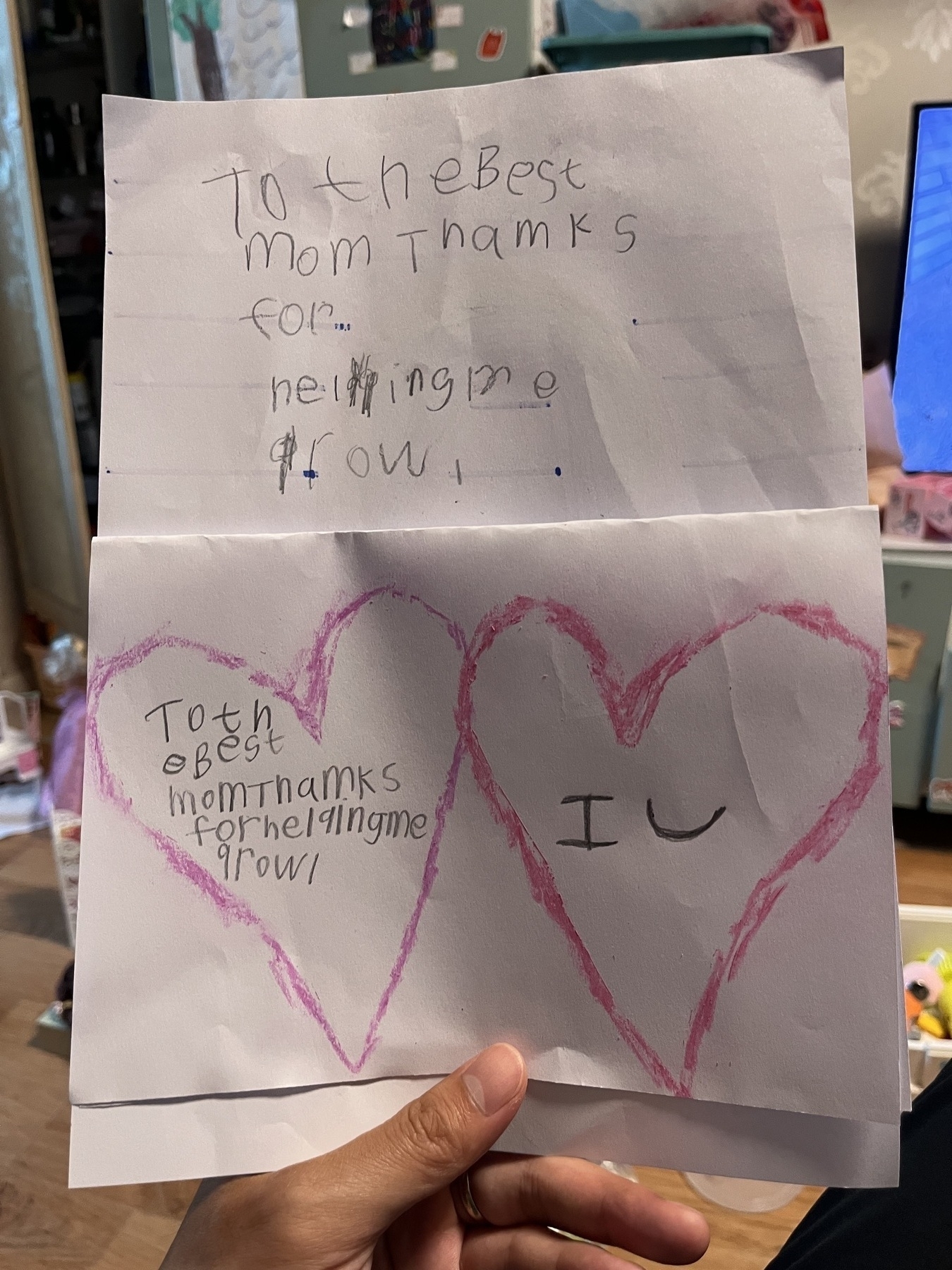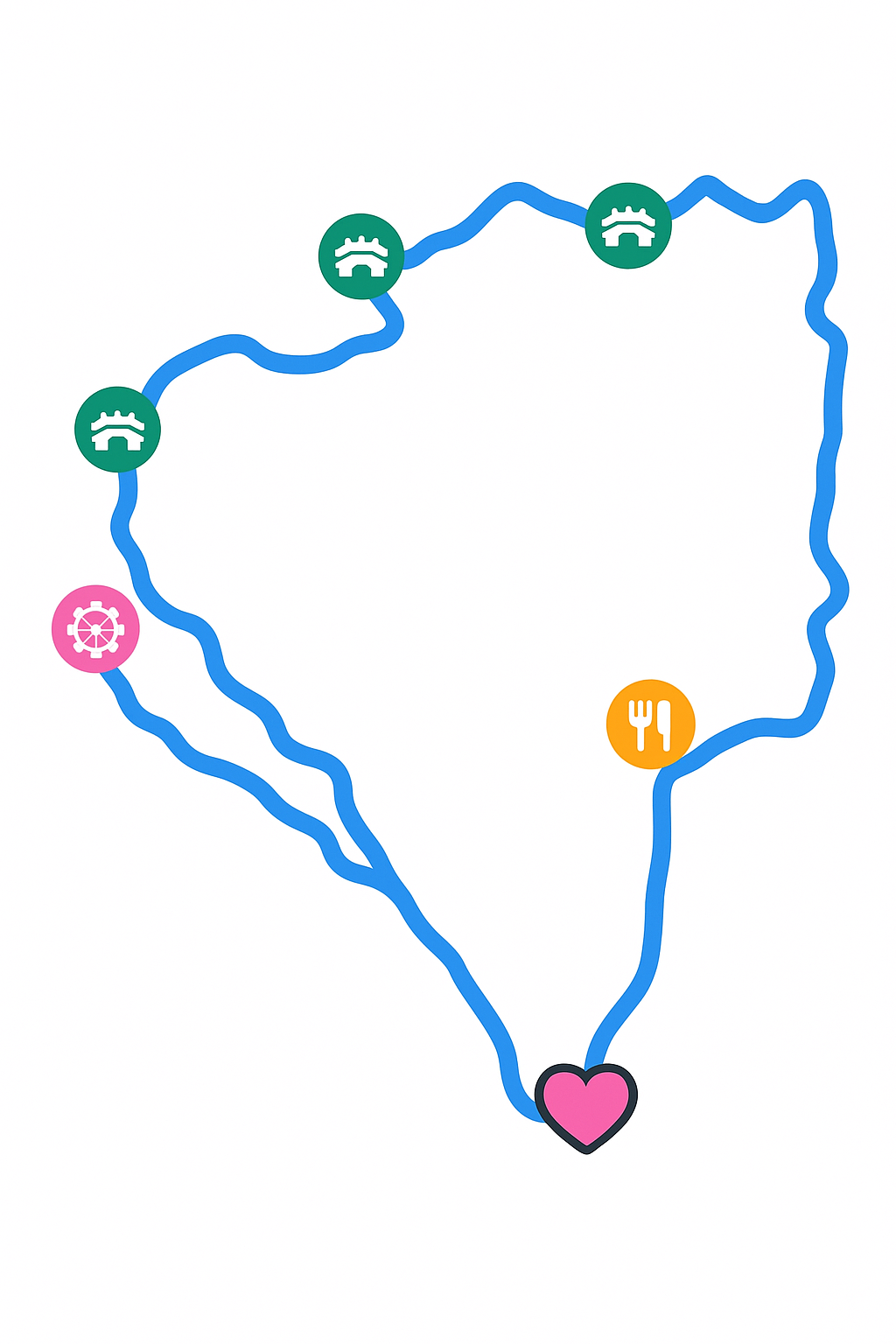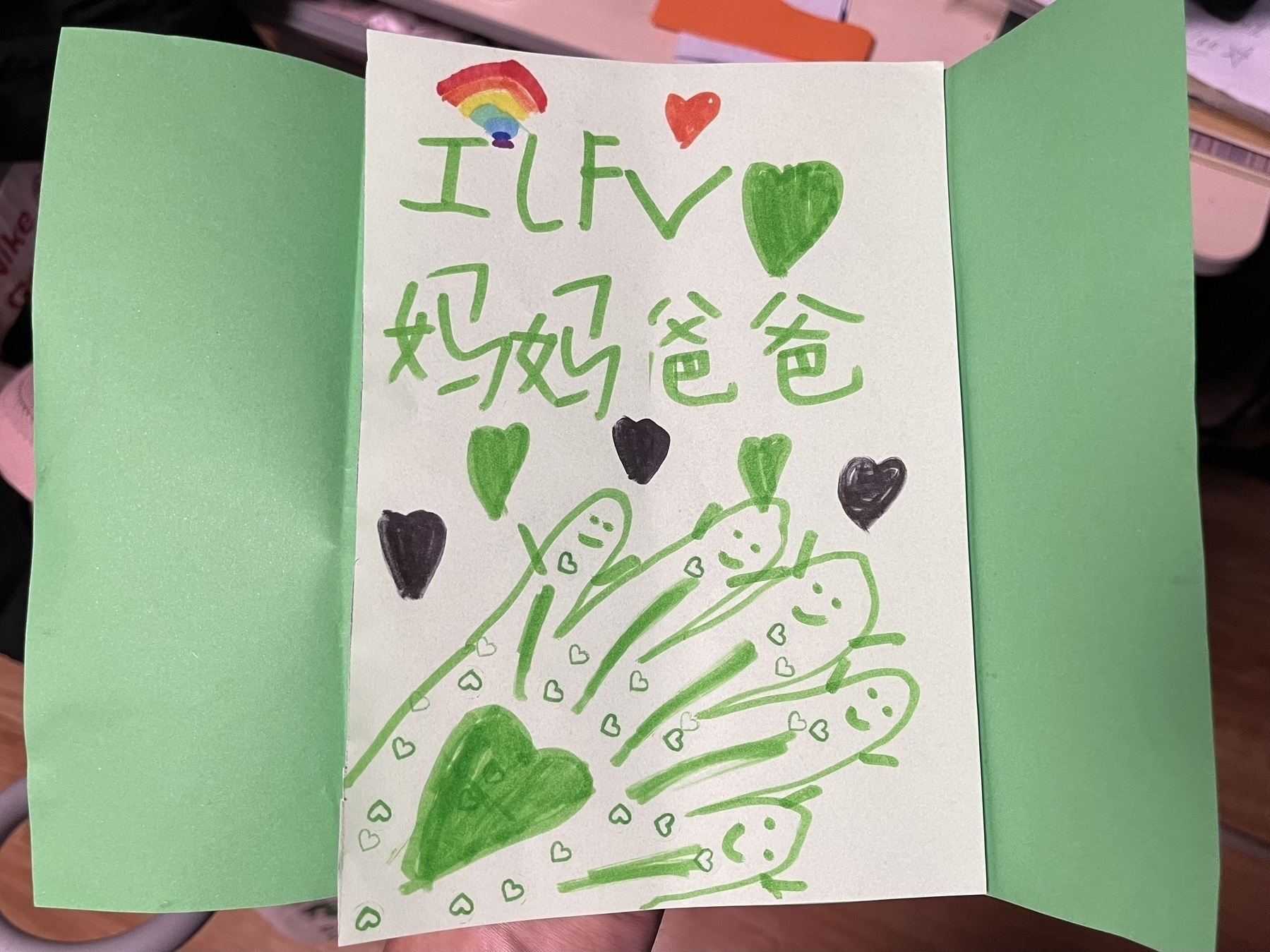2025-06-12
A packed day began with an intense but fruitful meeting with the Stream Service team.
Before noon, a first working version of the conversation management module was completed and PR submitted—a milestone with more work to come. The afternoon was spent debugging a S123 login issue, eventually resolved with help from a colleague.
Just before school pickup, an urgent call from Xiao Yan created a double-stress moment. Dinner at a community canteen was underwhelming, and the night ended with yet another mosquito battle—despite killing many, Hamer still suffered fresh bites, causing heartache.