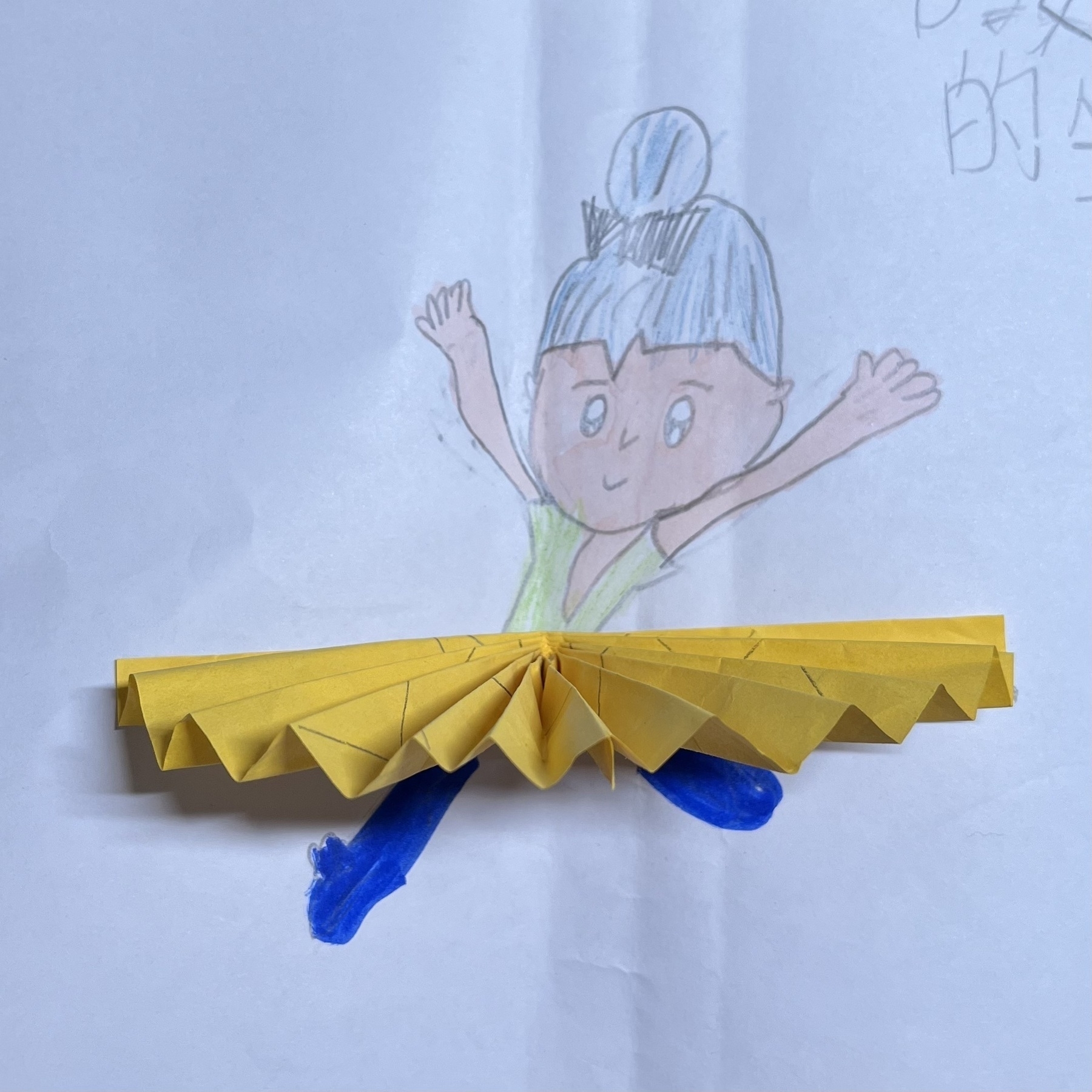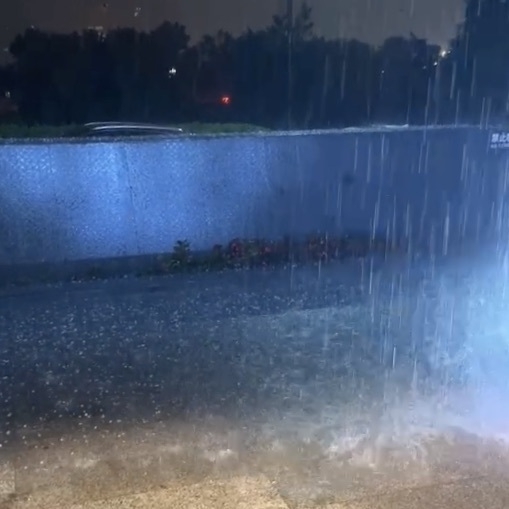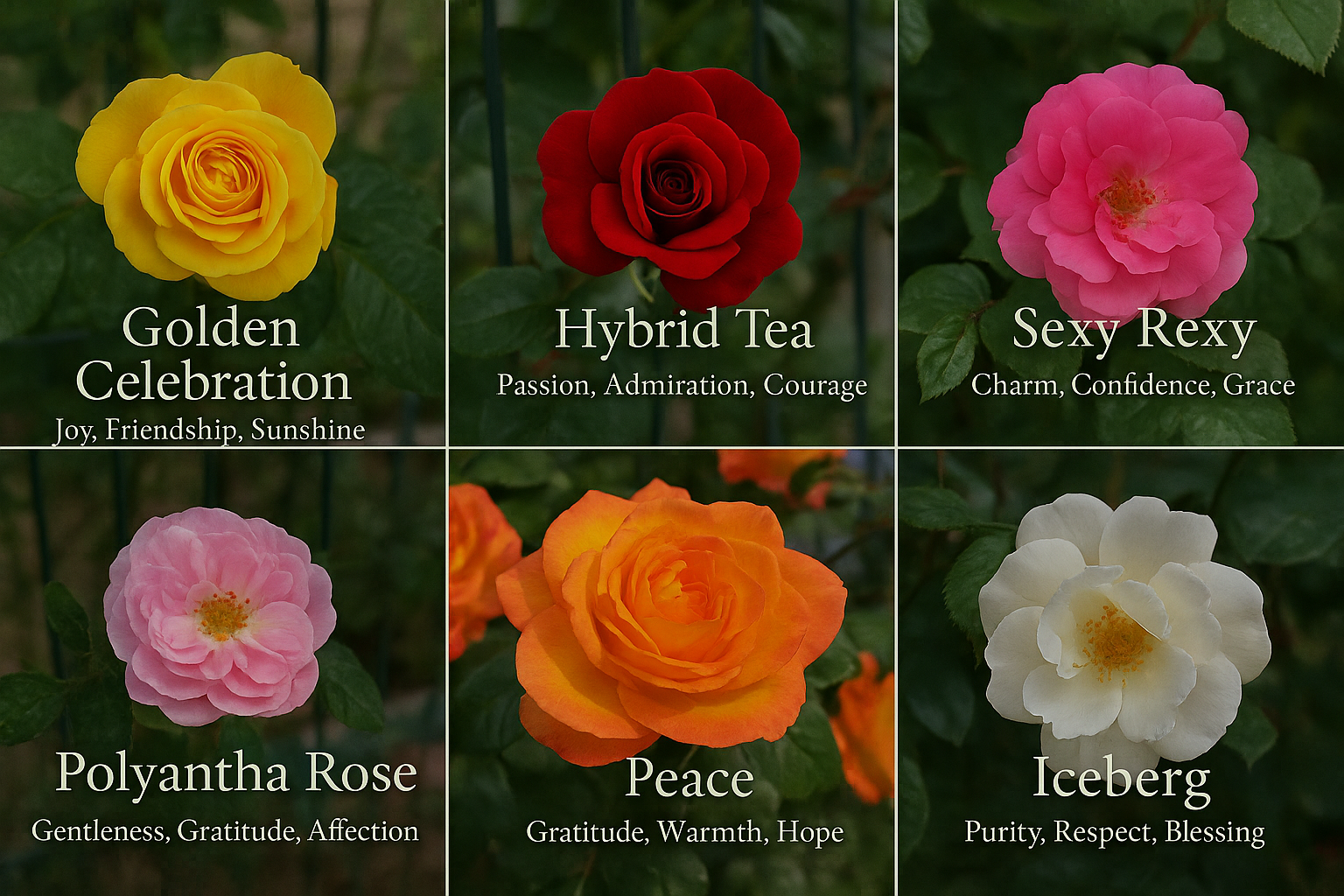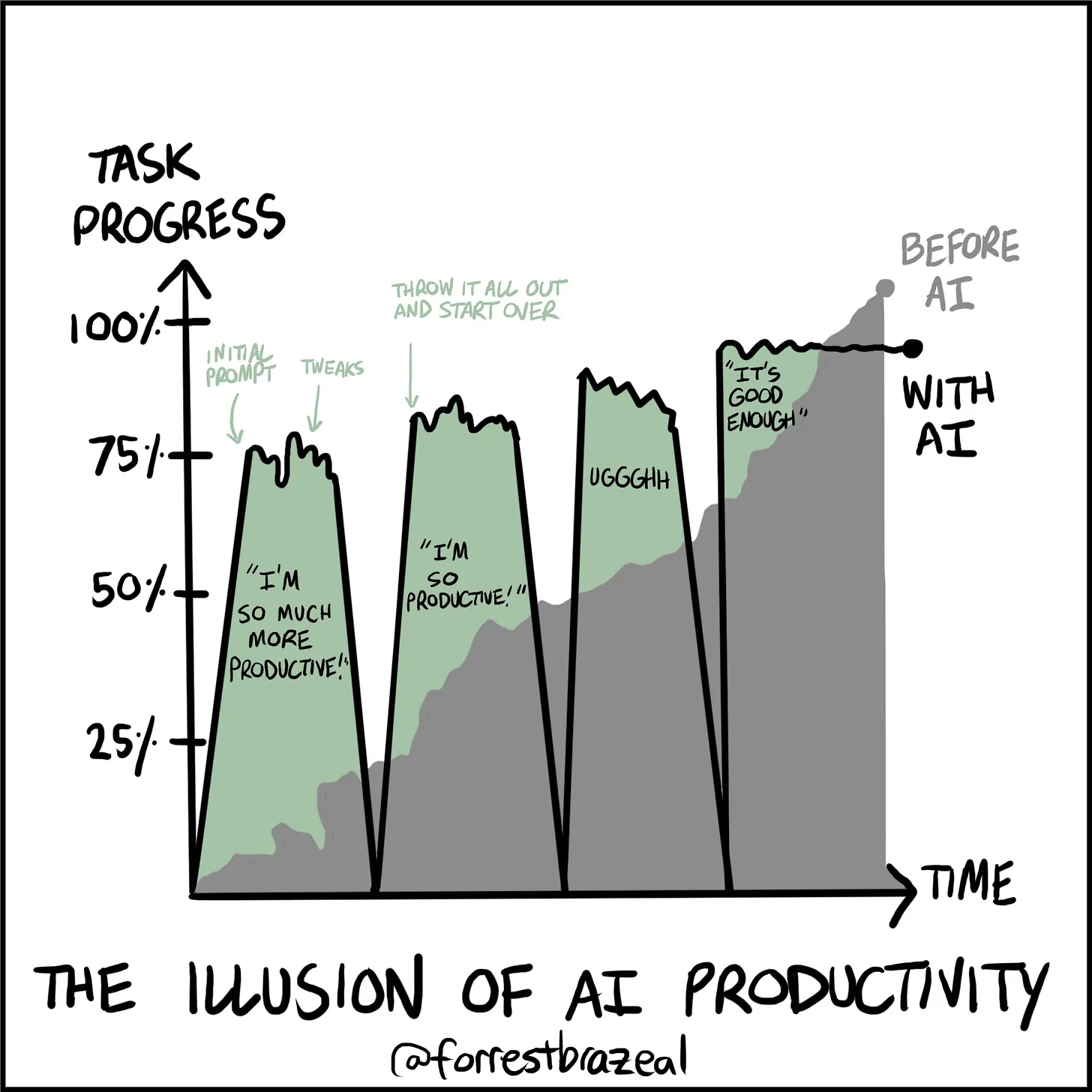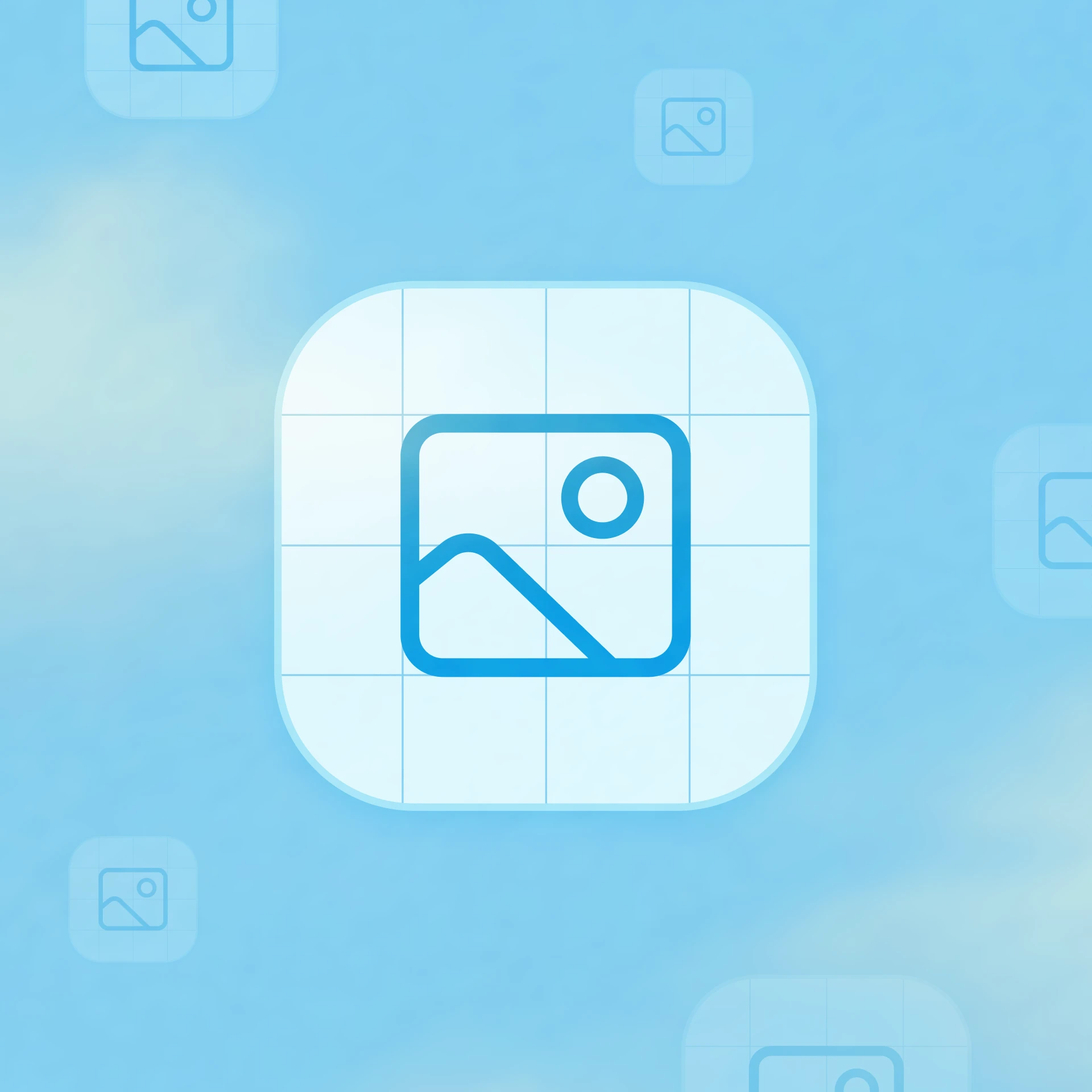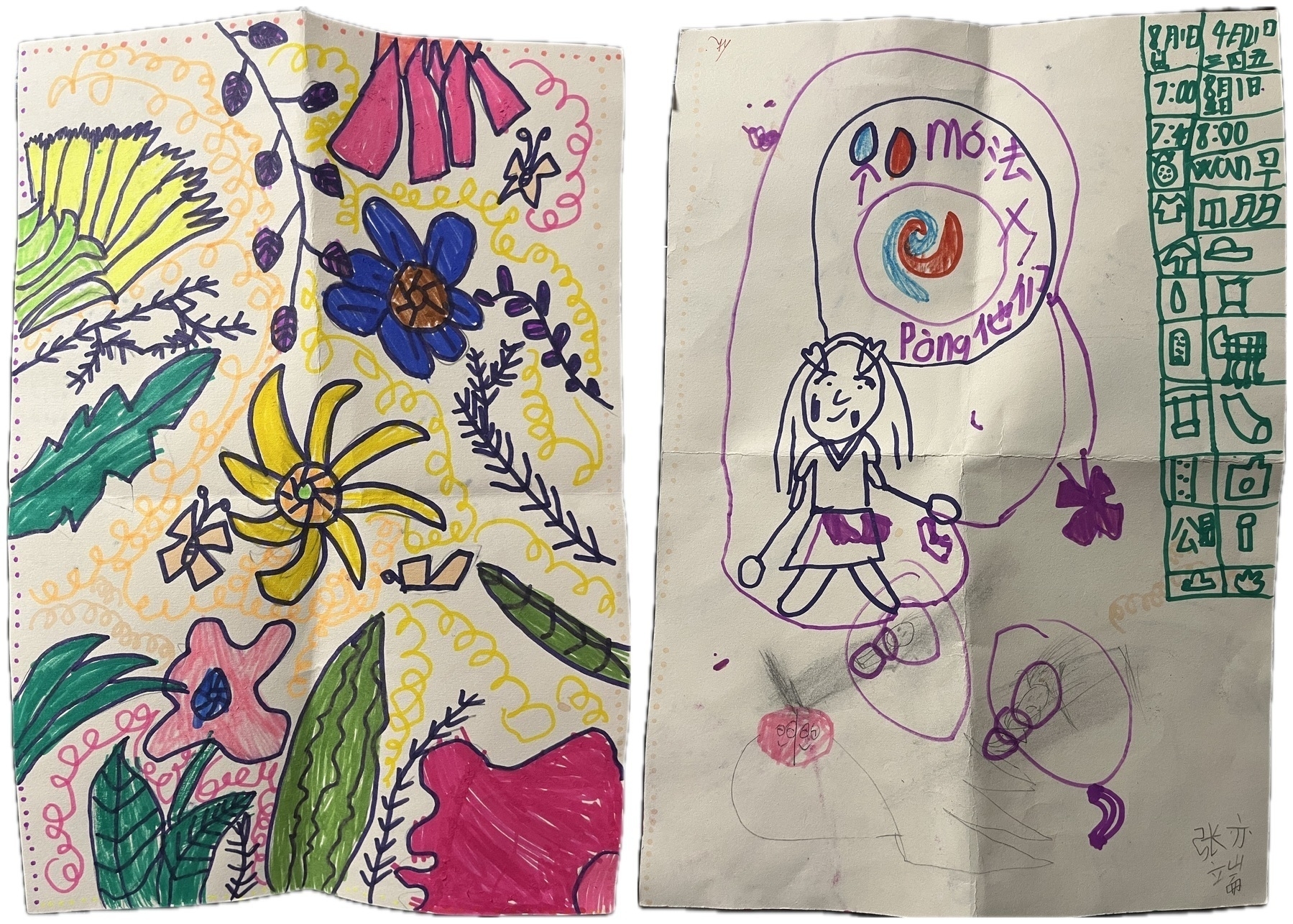TIL: AI Weekly Newsletter of Week 17
💻
AI-Assisted Programming
Dave Gauer invokes Peter Naur’s seminal essay “Programming as Theory Building” to argue that LLMs lack the essential “theory” human programmers develop through active engagement with a codebase, and thus cannot truly replace human developers.
To replace human programmers, LLMs would need to be able to build theories by Ryle’s definition or Naur must be wrong about the nature of programming.
I’m betting neither is true.
Andrej Karpathy’s tweet outlines a deliberate, step-by-step “inner loop” for AI-assisted coding—distinguishing serious, production-grade work from casual “vibe coding.” He emphasizes a controlled, incremental, and learning-focused workflow that:
- Feeds the model just enough context.
- Requests high-level approaches before code.
- Manually reviews unfamiliar APIs.
- Tests and commits changes.
Vibe coding—rapid, AI-driven code generation based on conversational prompts—can supercharge productivity, but Addy Osmani warns it must never be an excuse for substandard engineering. He frames AI as “your intern, not your replacement,” and provides a concise field guide for responsible AI-assisted development.
Let’s acknowledge the good: AI-assisted coding can be a game-changer.
…
However, as any seasoned engineer will tell you, speed means nothing if the wheels fall off down the road.
…
Think of these as the new “move fast, but don’t break everything” handbook—a set of guardrails to keep quality high when you’re vibing with the code.
Rules:
- Always review AI-generated code.
- Establish coding standards and follow them.
- Use AI for acceleration, not autopilot.
- Test, test, test.
- Iterate and refine.
- Know when to say no.
- Document and share knowledge.
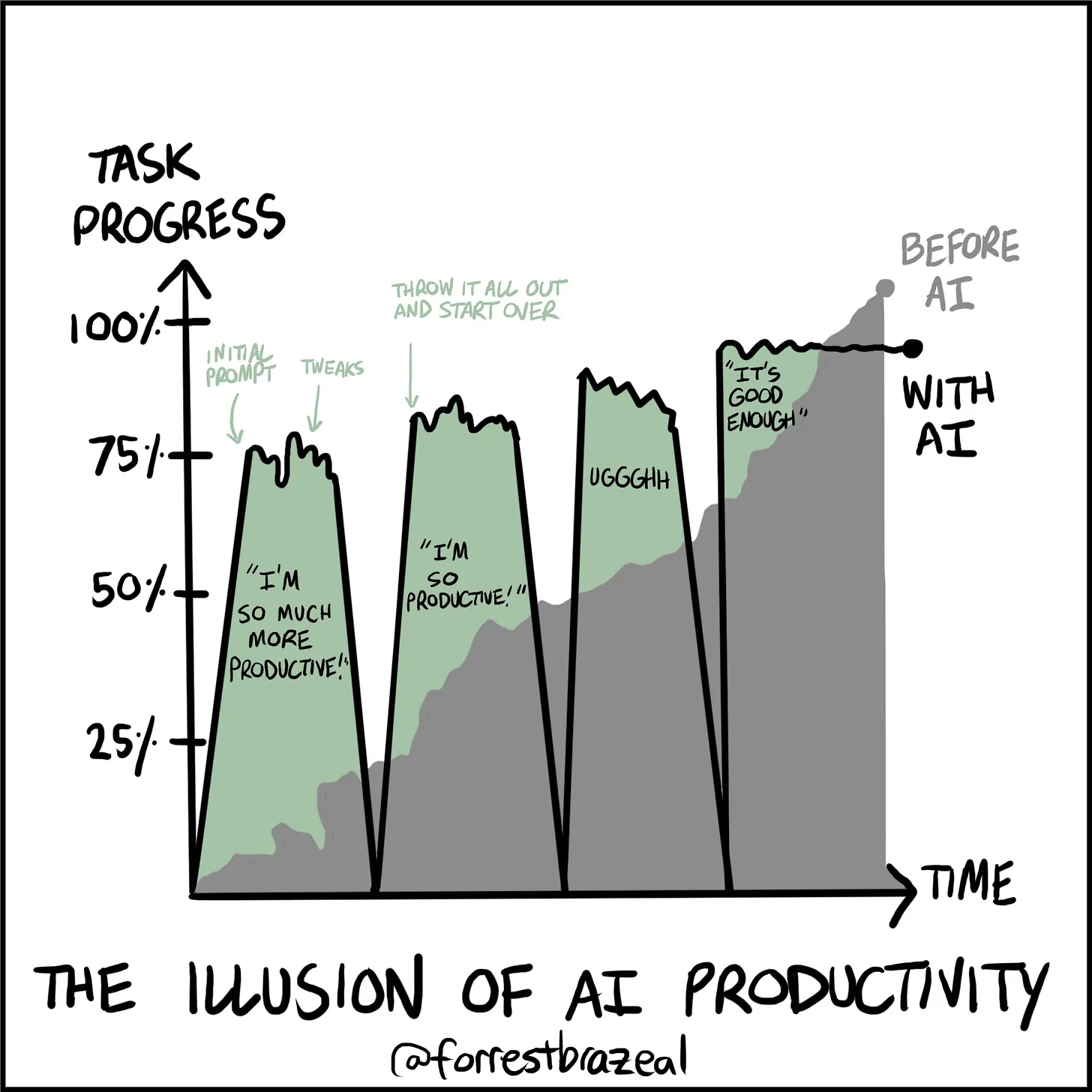
New Model Releases
OpenAI is bringing the natively multimodal model that powers ChatGPT to the API via gpt-image-1, enabling developers and businesses to integrate professional-grade image generation directly into their own tools and platforms.
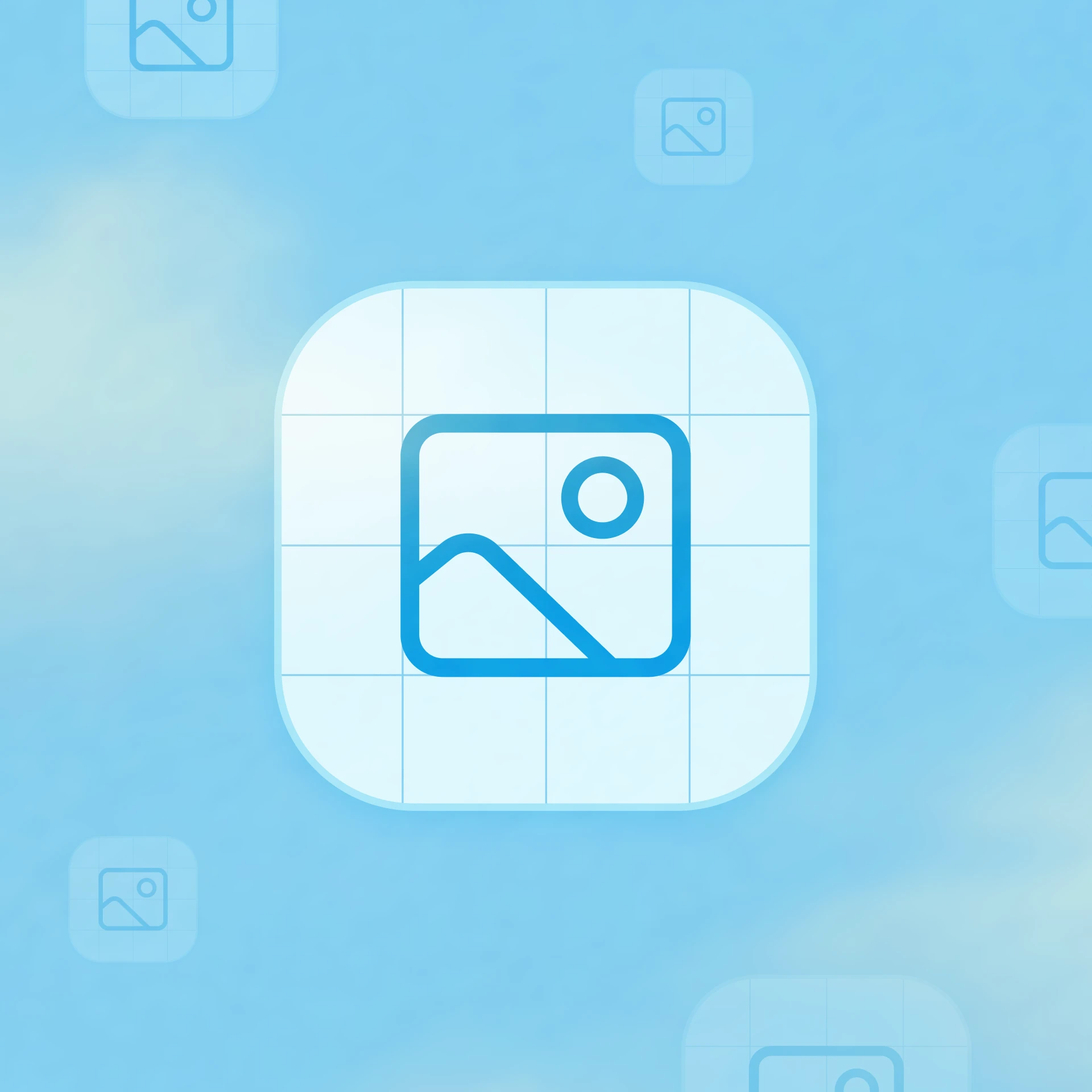
Dia is a 1.6 B-parameter text-to-speech model from Nari Labs, capable of generating ultra-realistic dialogue in a single pass.

Cutting-Edge Vision & Captioning
Describe Anything is a state-of-the-art framework for detailed localized captioning (DLC) that empowers users to obtain rich, context-aware descriptions of specific regions within images or videos—specified via points, boxes, scribbles, or masks. It sets a new standard by combining innovative architecture, scalable data strategies, and robust evaluation.

Devin AI has launched DeepWiki, a free tool that generates structured, wiki-style documentation for any GitHub repository. It simplifies understanding unfamiliar codebases by providing a comprehensive overview directly from the repo URL.