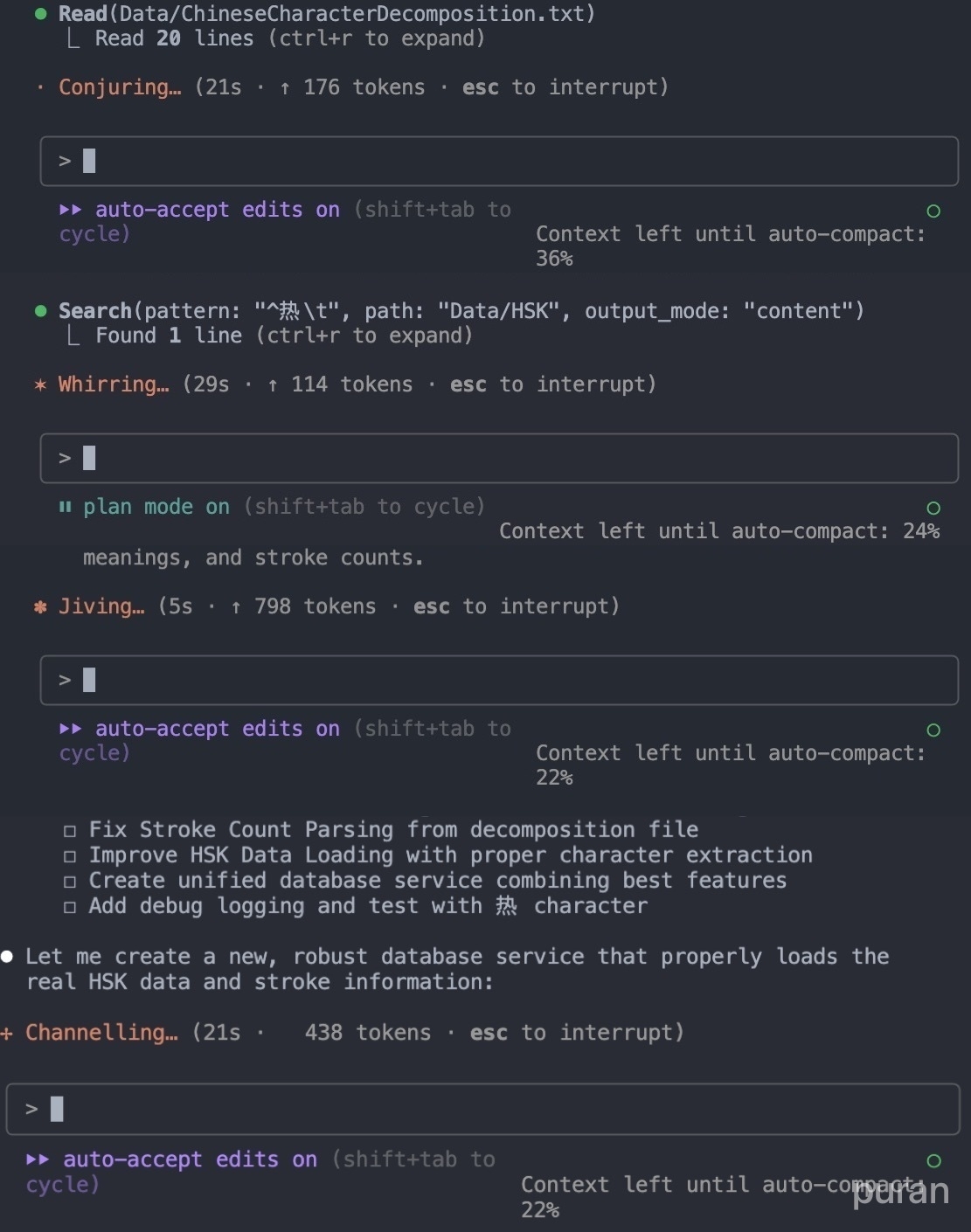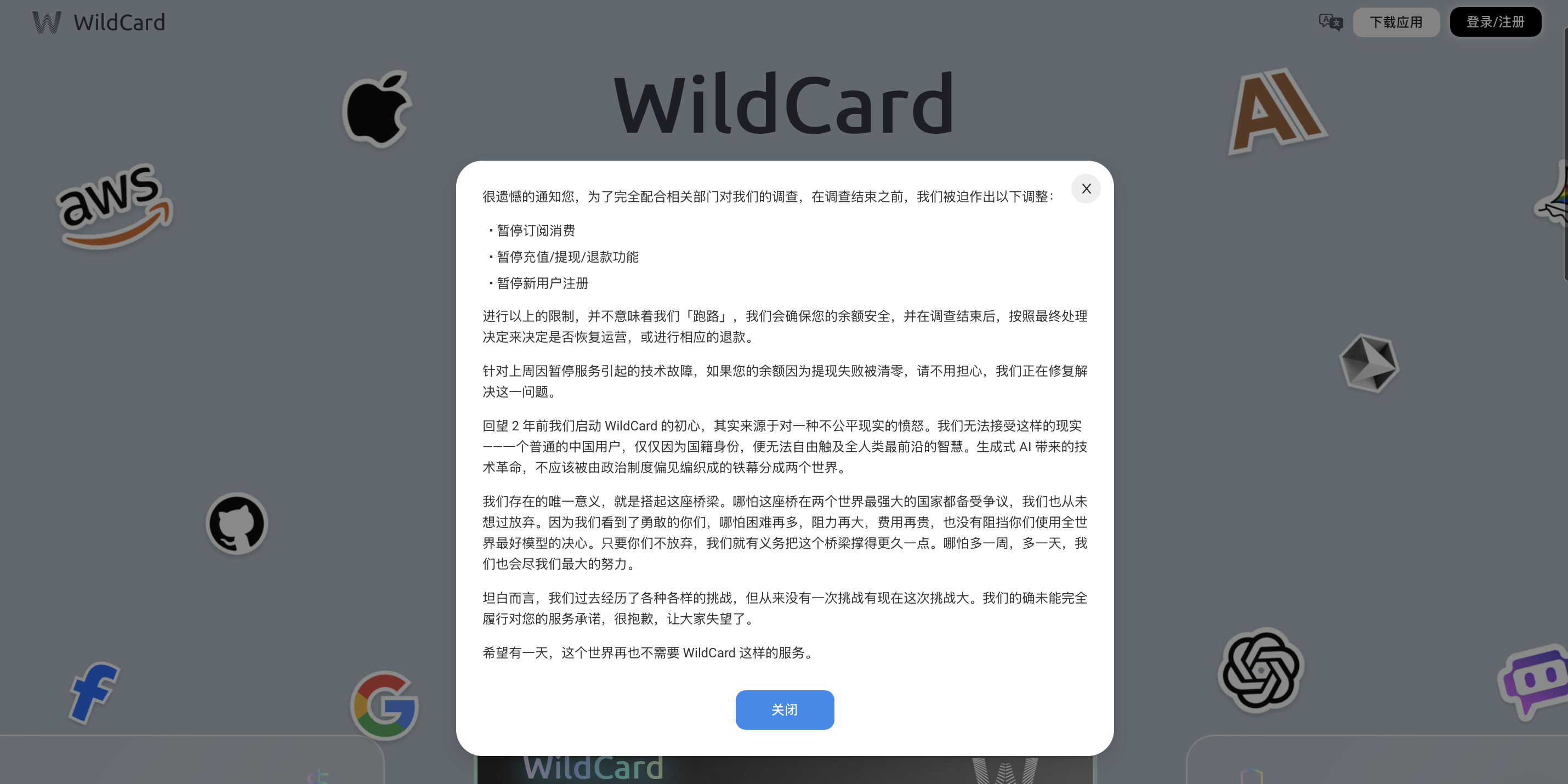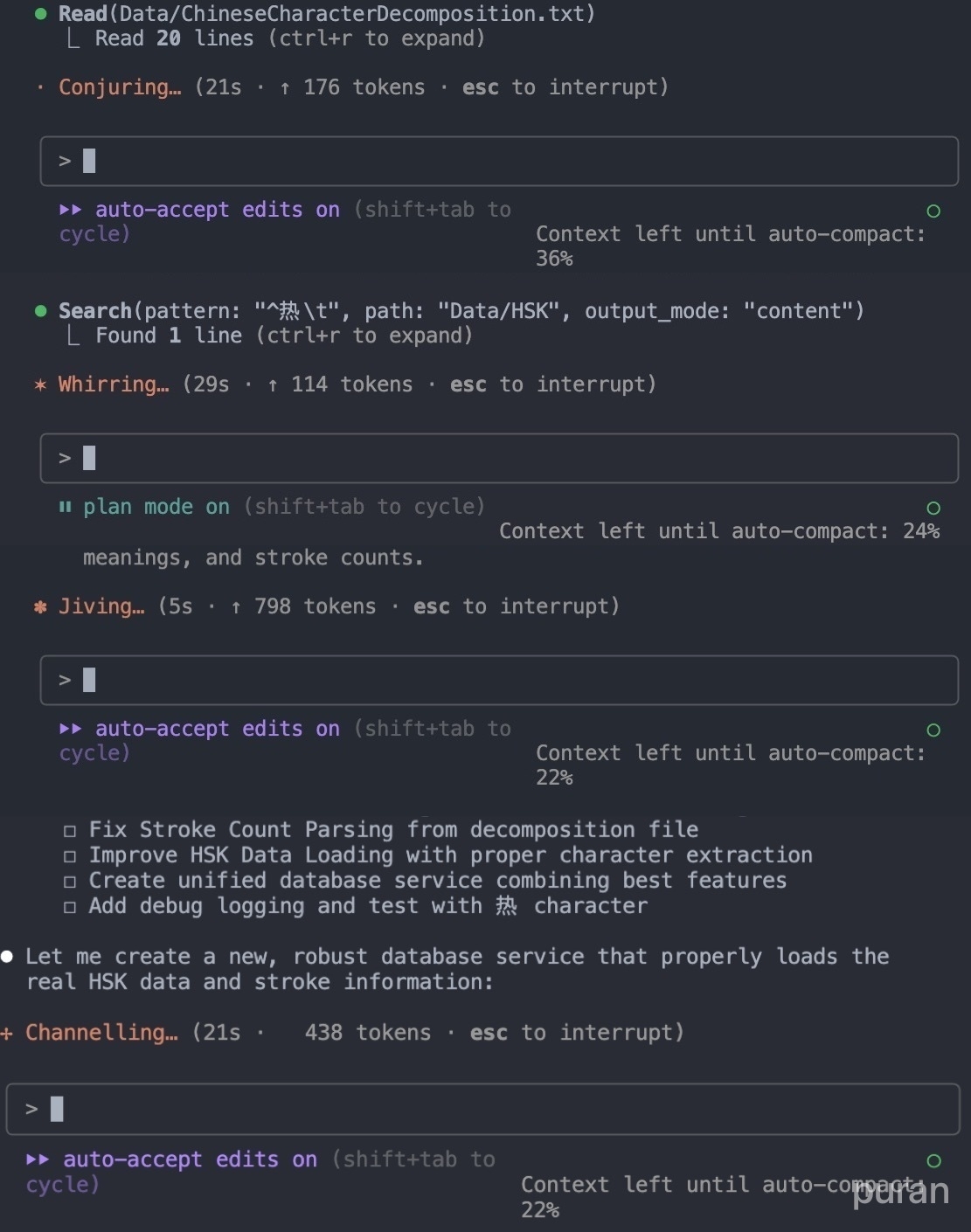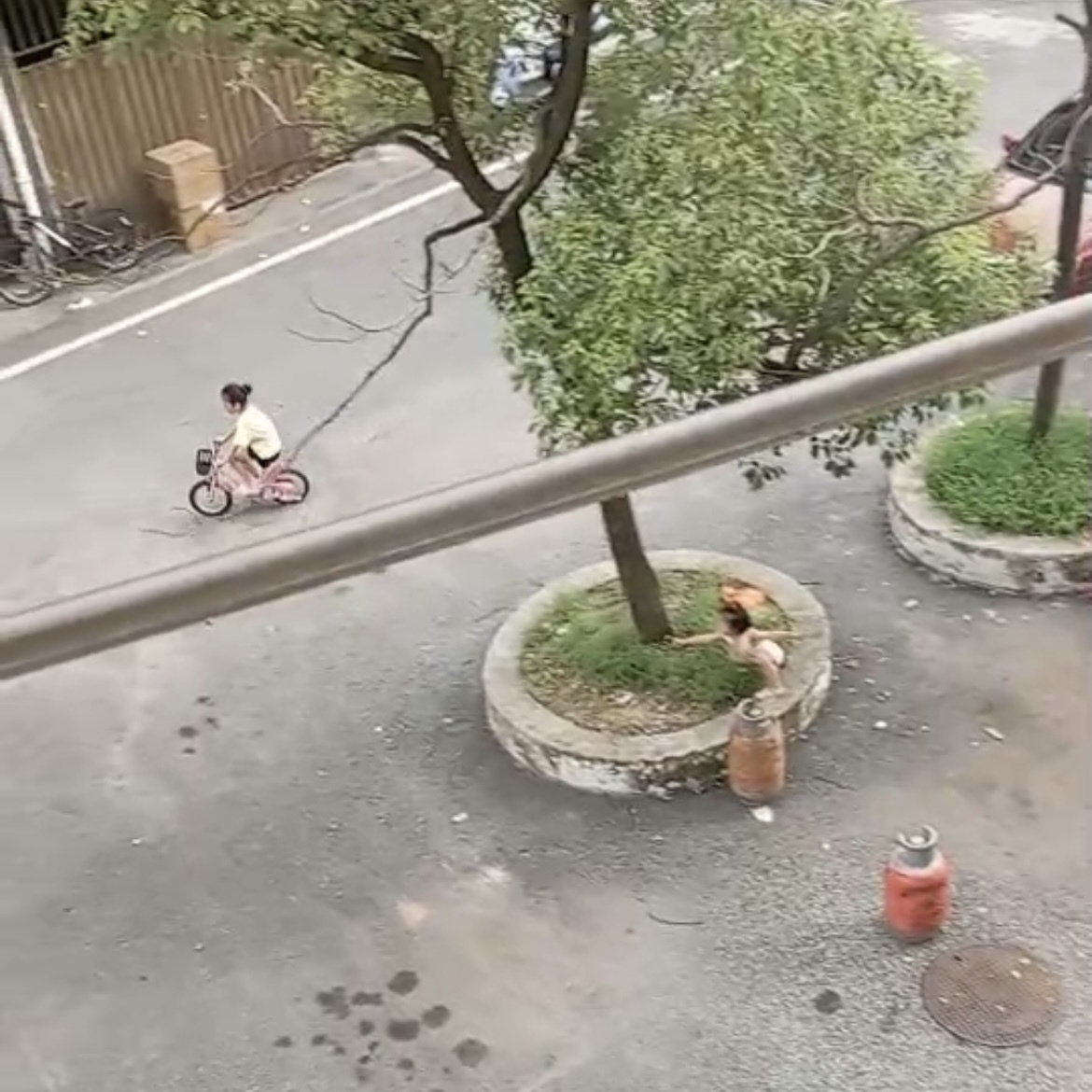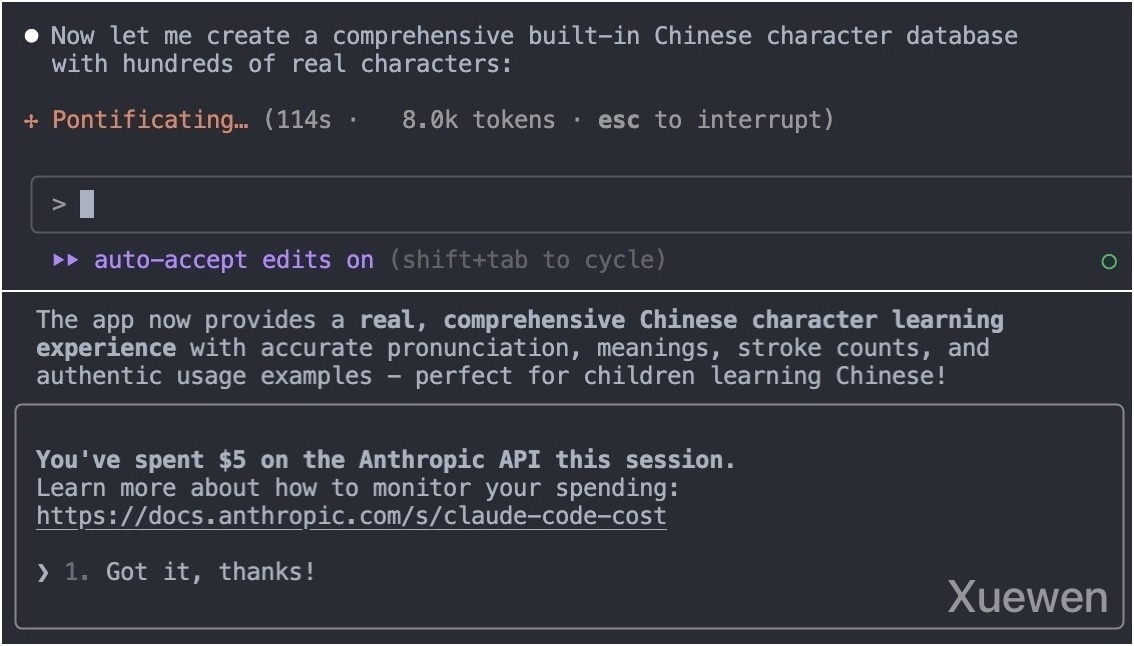I was attracted to the word loading indicator when Claude Code is working on a response. For example, jiving, whirring, channelling, conjuring, pontificating, concocting, discombobulating…
After searching from the web, I found this topic Claude Code’s loading messages which resolved my curiousity.
…found out that Claude Code will actually call the API and ask Claude Haiku to generate this single word based on your input. It does this as you type so it’s ready to go when you submit (and it will make many calls for each prompt).
For those interested, here’s the full system message for the request. It will send you input in a separate user message.
Analyze this message and come up with a single positive, cheerful and delightful verb in gerund form that's related to the message. Only include the word with no other text or punctuation. The word should have the first letter capitalized. Add some whimsy and surprise to entertain the user. Ensure the word is highly relevant to the user's message. Synonyms are welcome, including obscure words. Be careful to avoid words that might look alarming or concerning to the software engineer seeing it as a status notification, such as Connecting, Disconnecting, Retrying, Lagging, Freezing, etc. NEVER use a destructive word, such as Terminating, Killing, Deleting, Destroying, Stopping, Exiting, or similar. NEVER use a word that may be derogatory, offensive, or inappropriate in a non-coding context, such as Penetrating.
This is what the official docs have to say about it:
Haiku generation: Small creative messages that appear while you type (approximately 1 cent per day).